1. After registering with Integromat, you need to install our app https://www.make.com/en/hq/app-invitation/80e6a64b2b12c4476413627b22551fb7 and then go to the "Scenarios" tab and click on the "+Create a new scenario" button
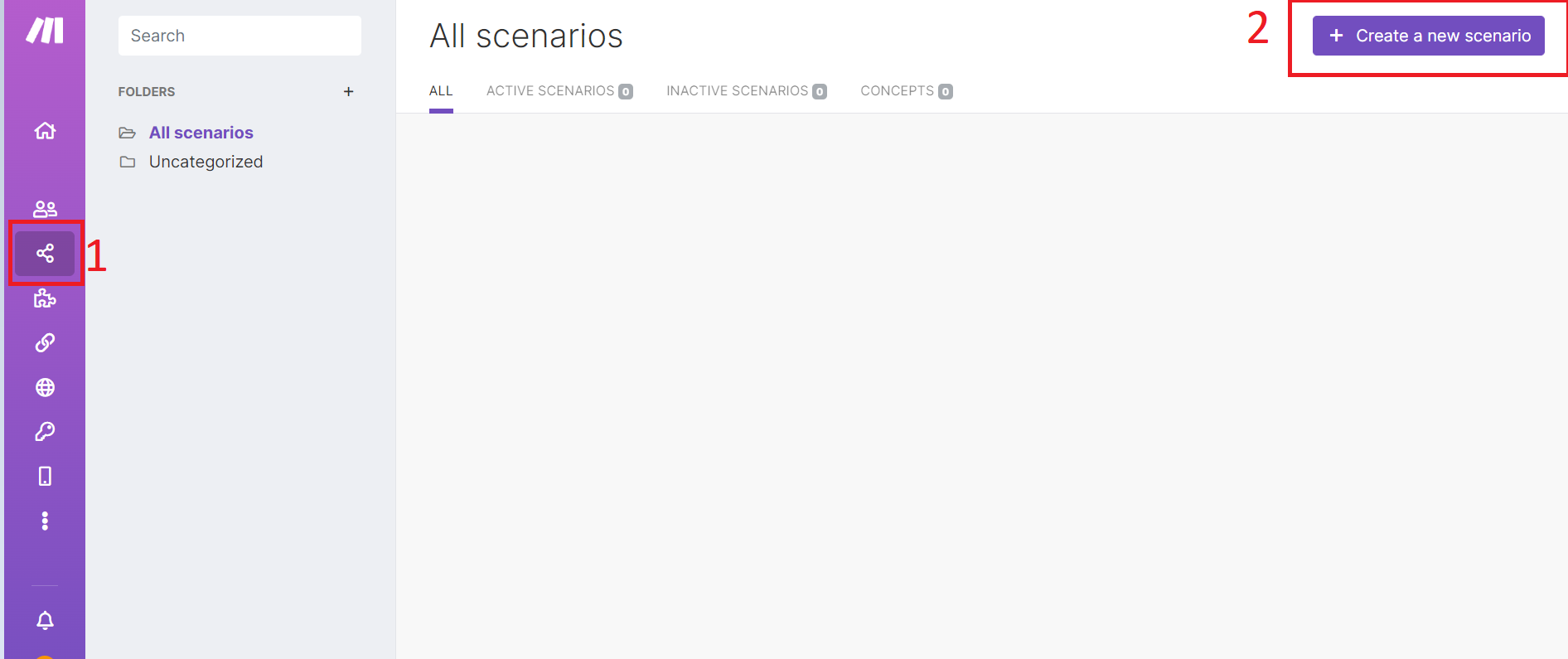
2. Press on this "Plus"
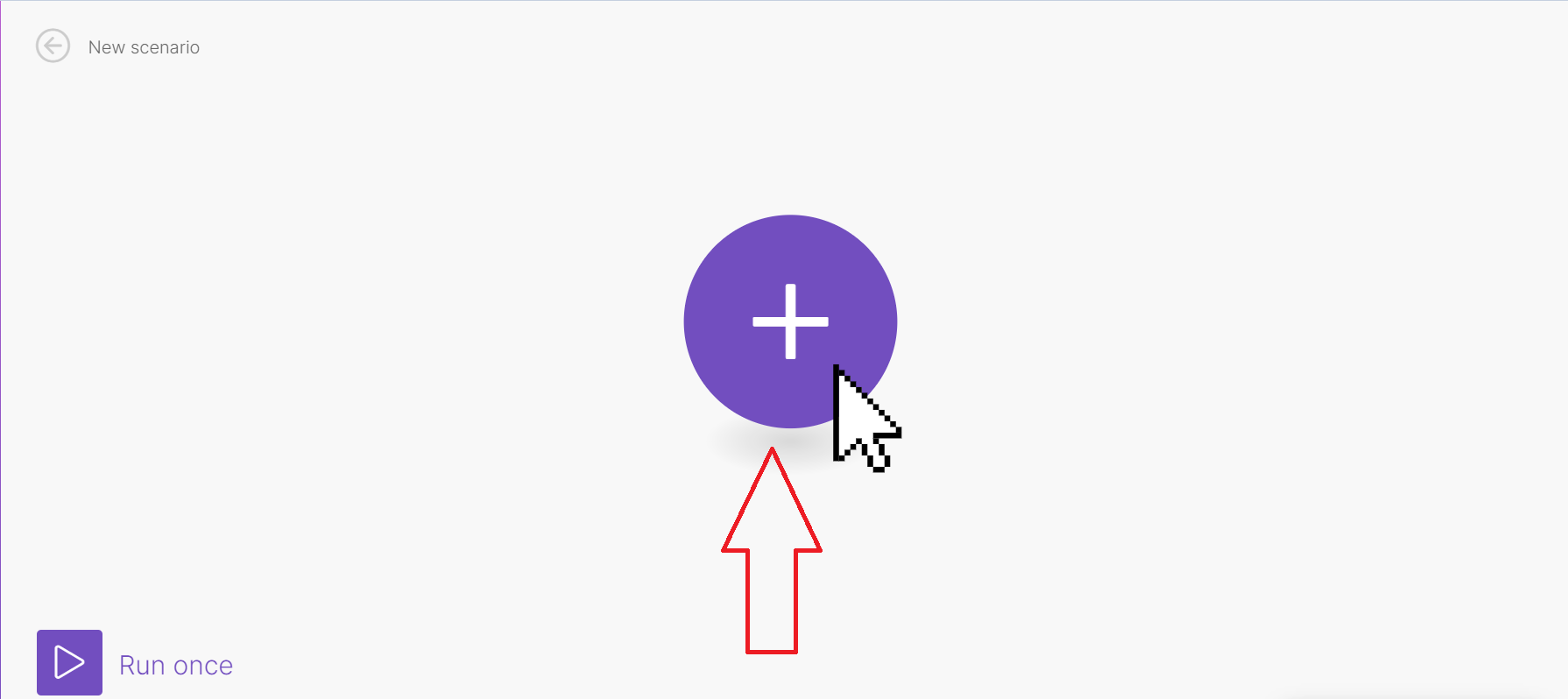
3. Search "Google Sheets"
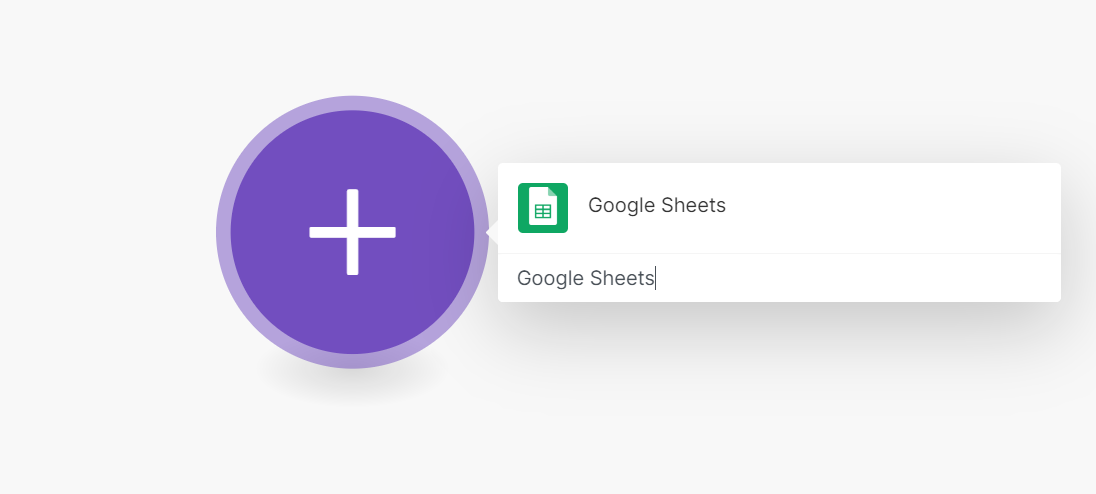
4. Then choose "Google Sheets" and choose trigger "Watch Rows"
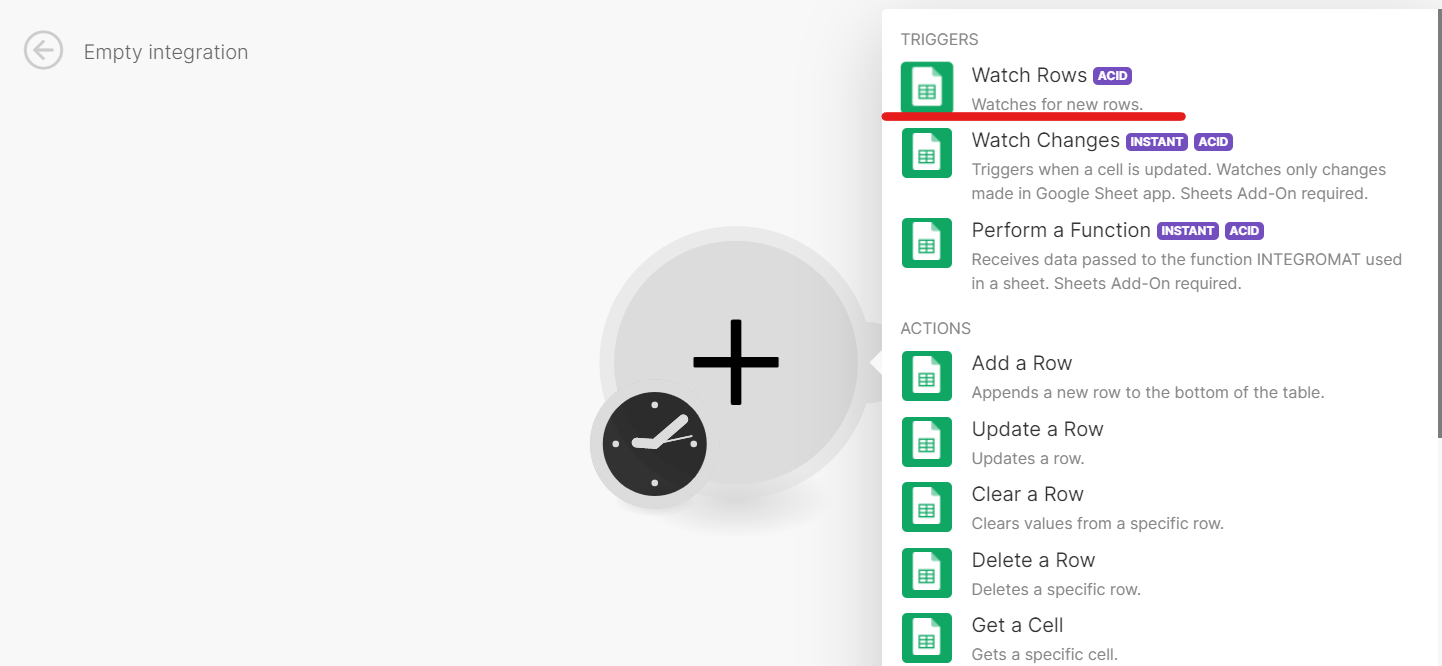
5. Add Google account
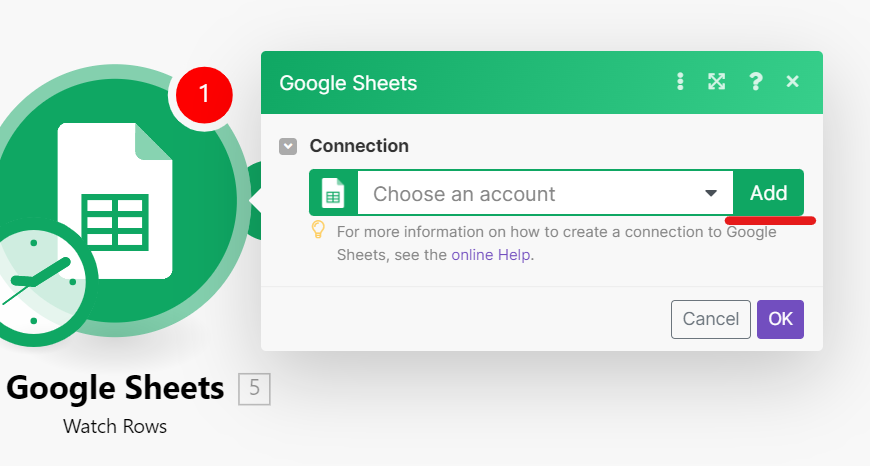
6. Choose Connection, Drive, Spreadsheet ID and Sheet Name
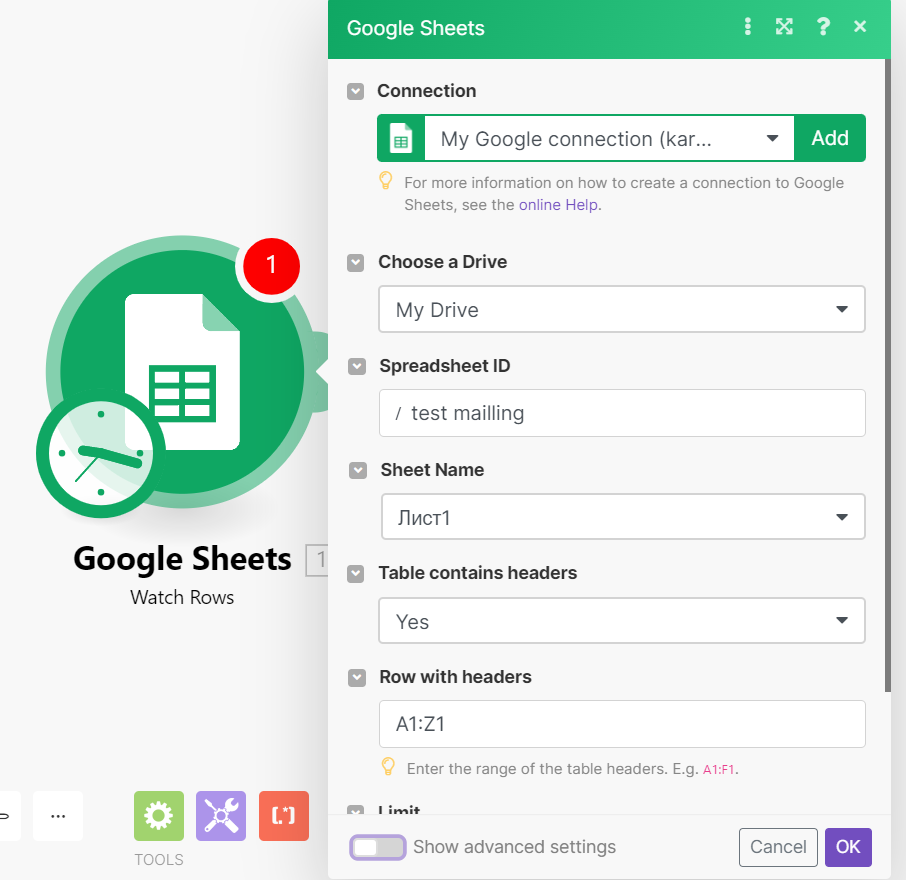
7. Then you need to add another module and choose our integration ChatArchitect.com for WhatsApp and choose "Send a Text"

8. Your APP ID and APP SECRET
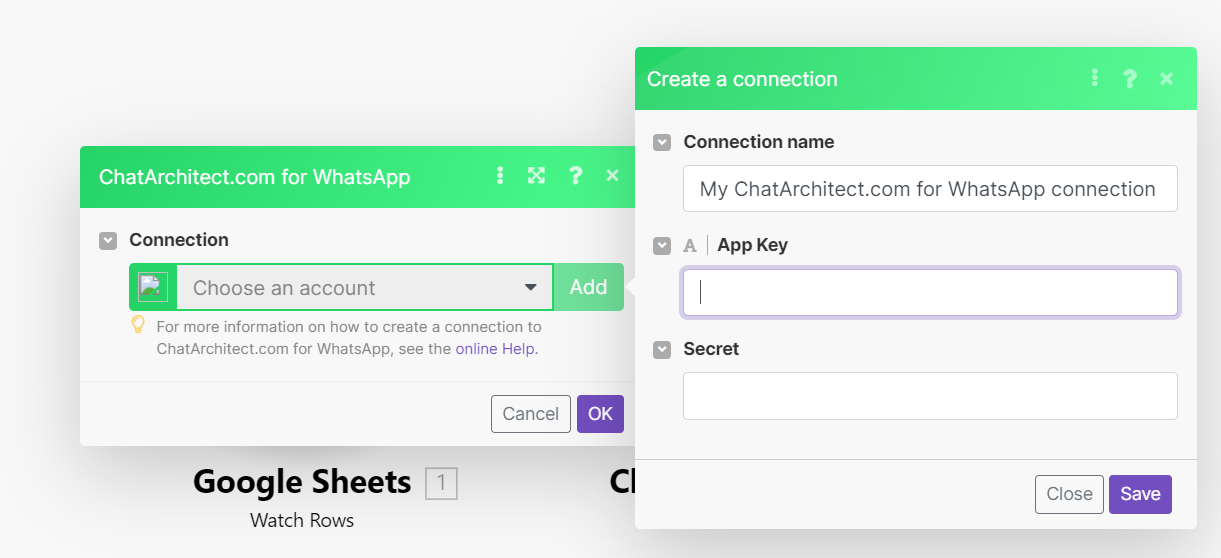
9. Choose destination from the your table; In the text field you need to enter the text of the template
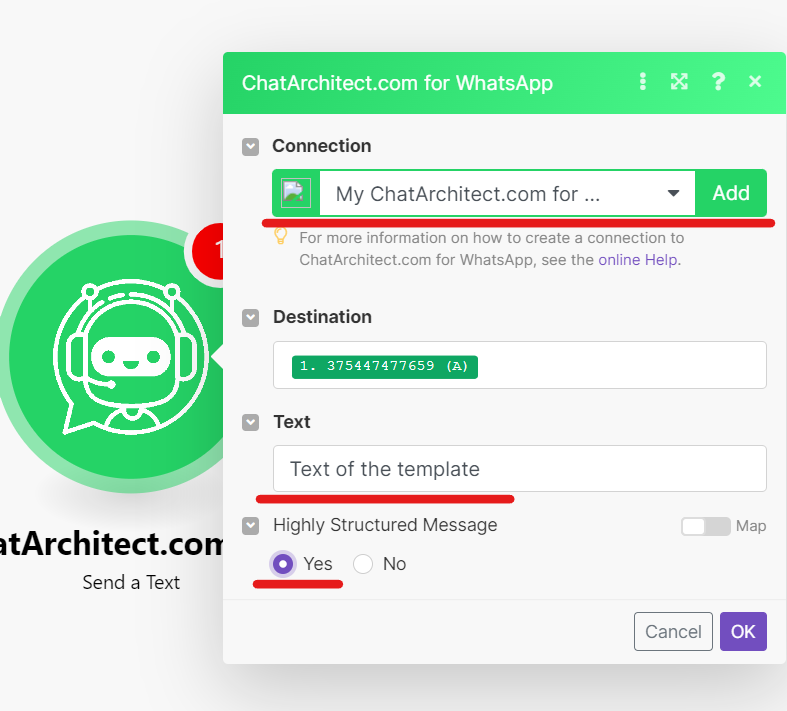
10. Test your connection
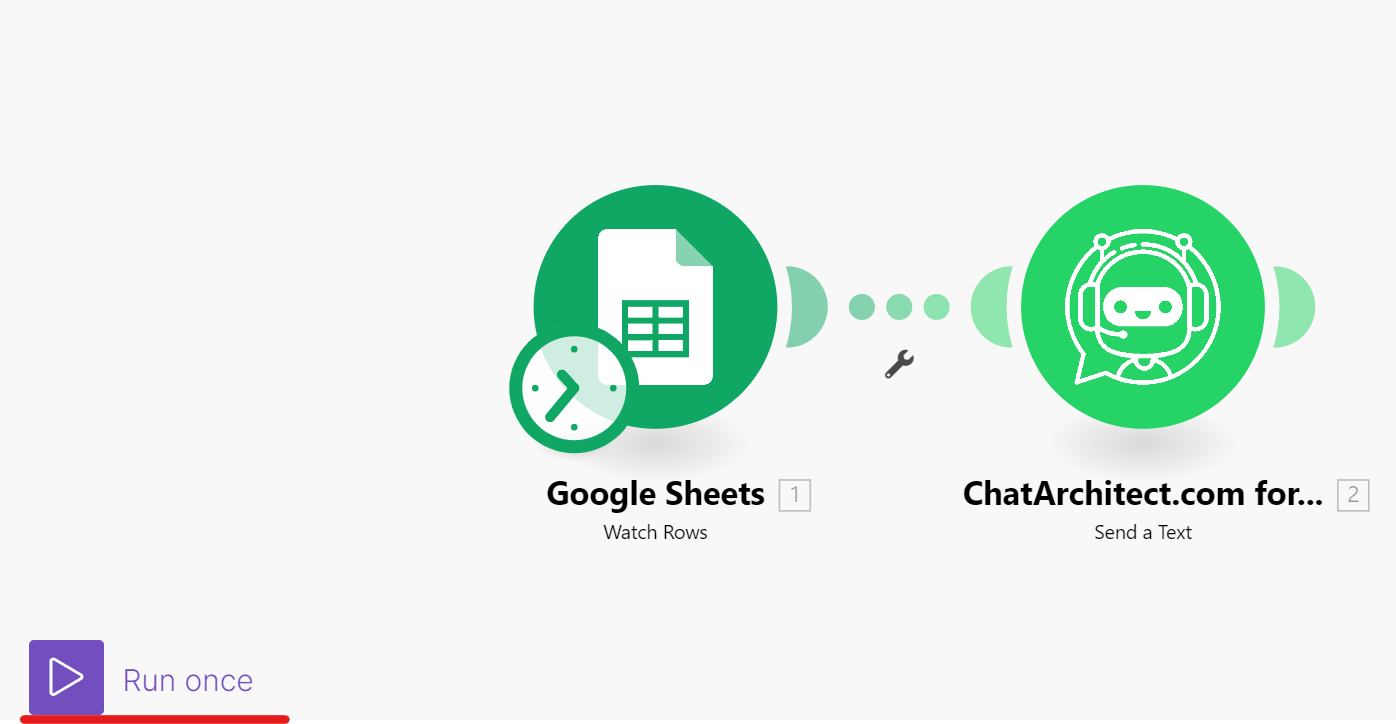
11. If the message was successfully delivered to your test numbers, you can include "Scheduling" and add numbers to the table ( It is important to add numbers for mailing after activating Scheduling, because the integromat works to add rows to the table)
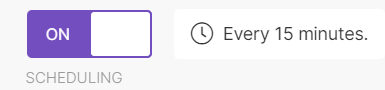
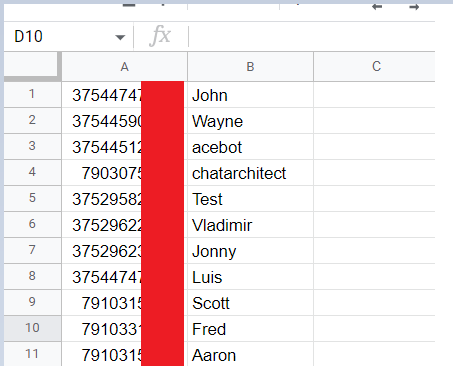
!!! Integromat will work on new numbers within 15 minutes !!!
