1. After registering with Zapier, you need to go to the "My apps" tab and find "Google sheets" in the search box, click on the "Connect" button below
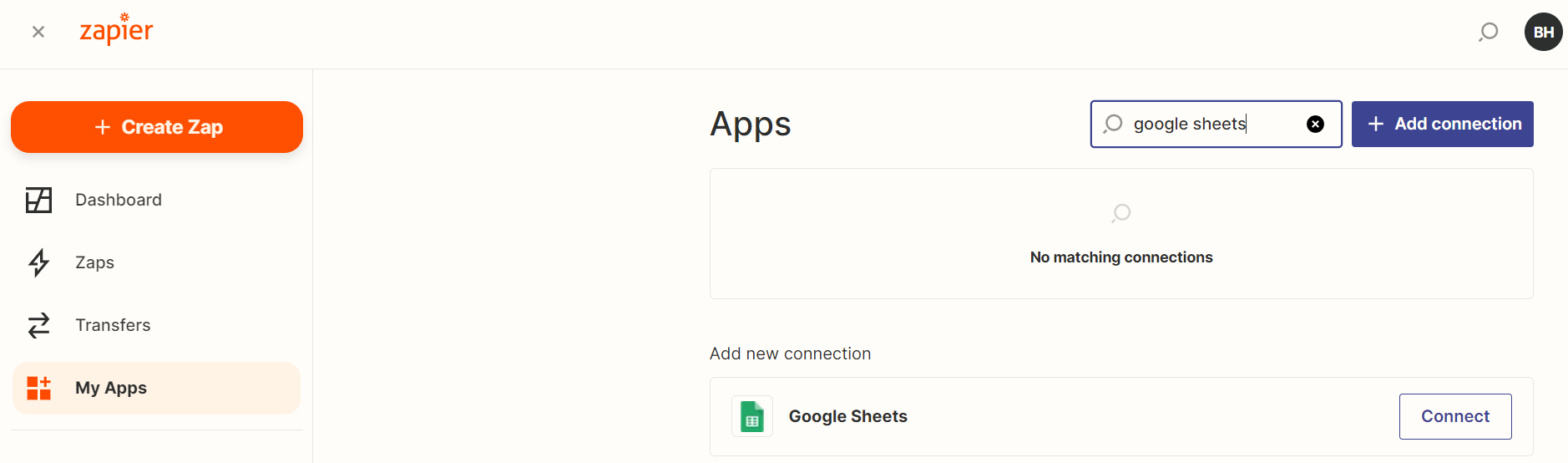
2. In the window that opens, select the desired Google account
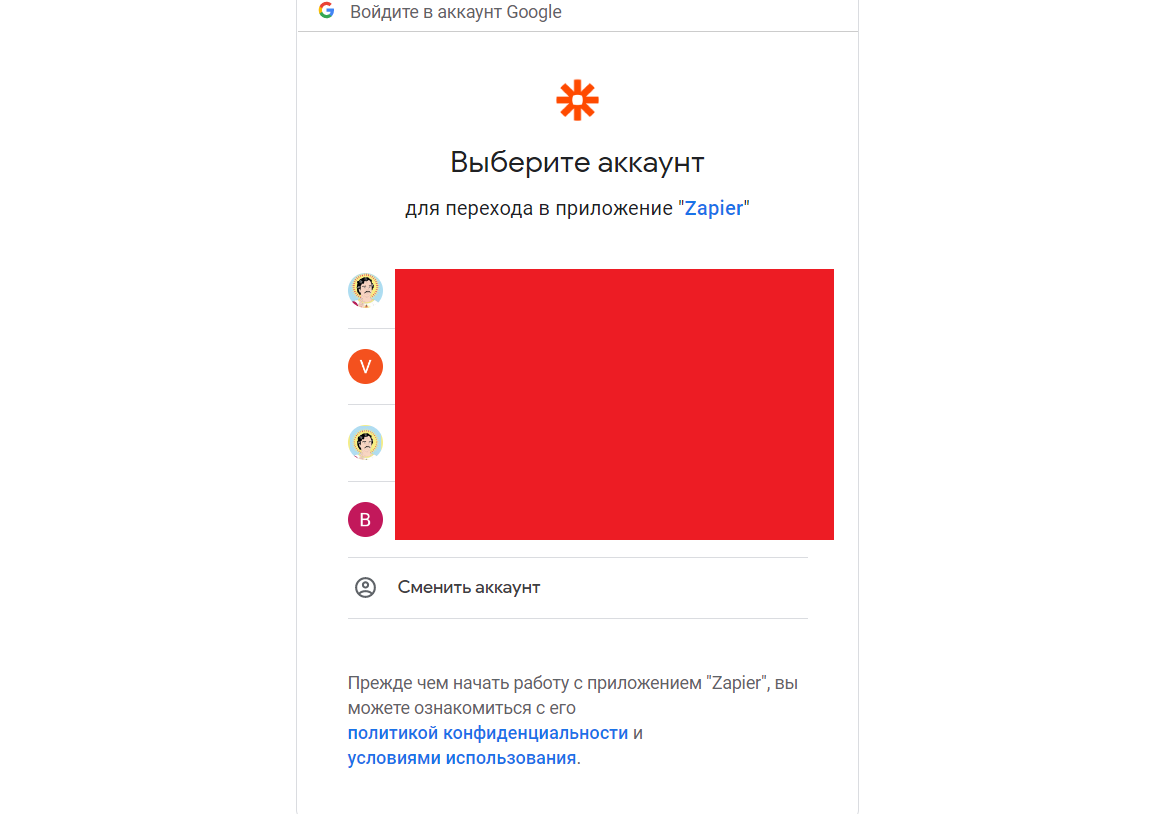
3. Return to "My apps", in the search bar find our application ChatArchitect.com, click "Connect"
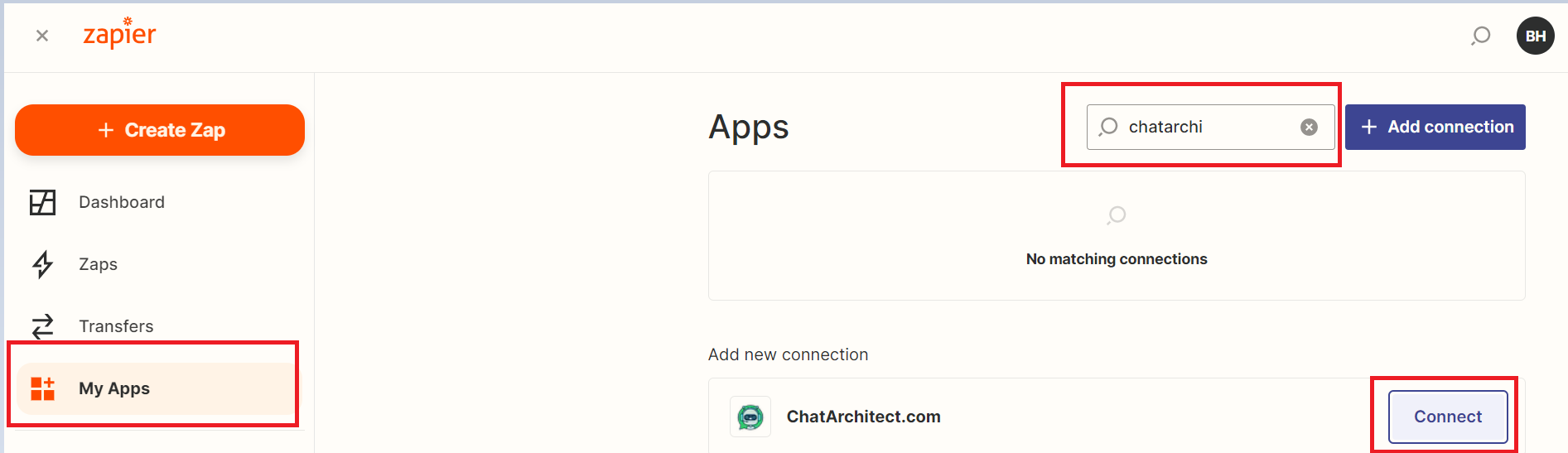
4. In the window that opens write your APP ID and APP SECRET
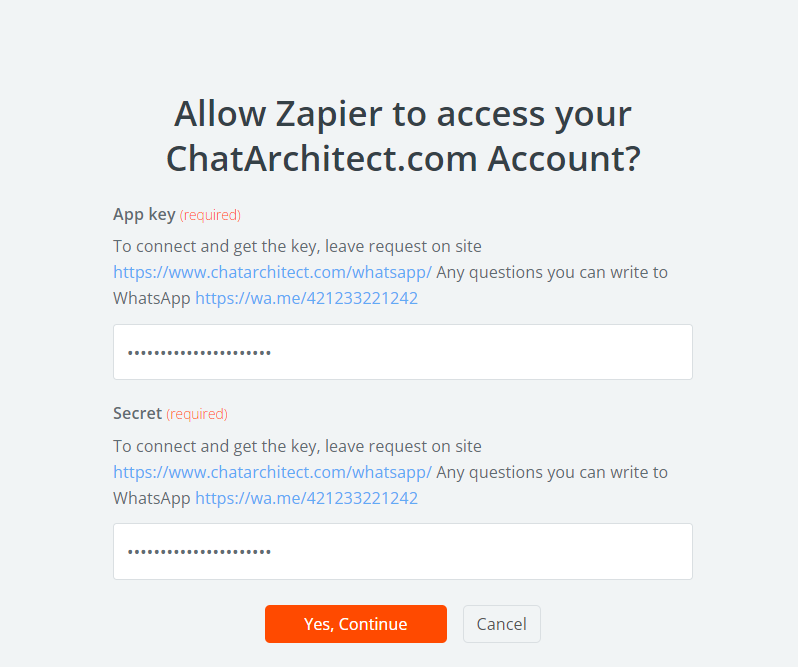
5. We return to the main Zapier page, click +Create zap
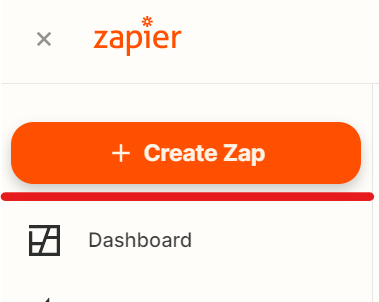
6. To configure the Trigger in the search we are looking for Google sheets,
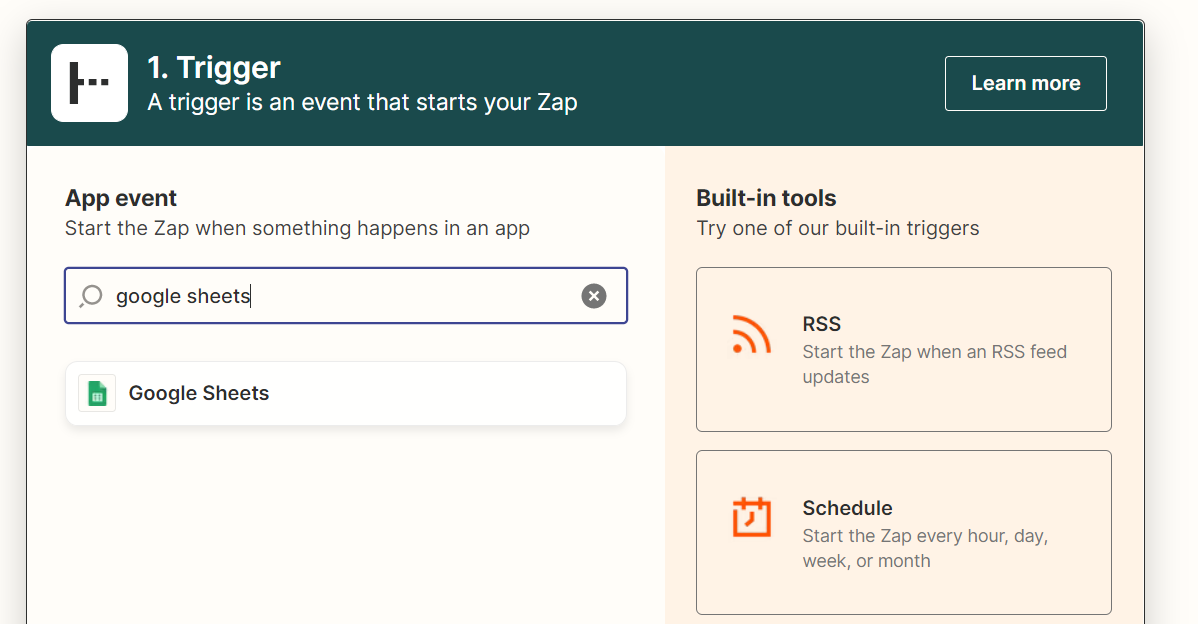
7. In the "Event" select New Spreadsheet Row, then you will need to select a Google account, after selecting an account, you will need to choose which table Zapier will take data from.

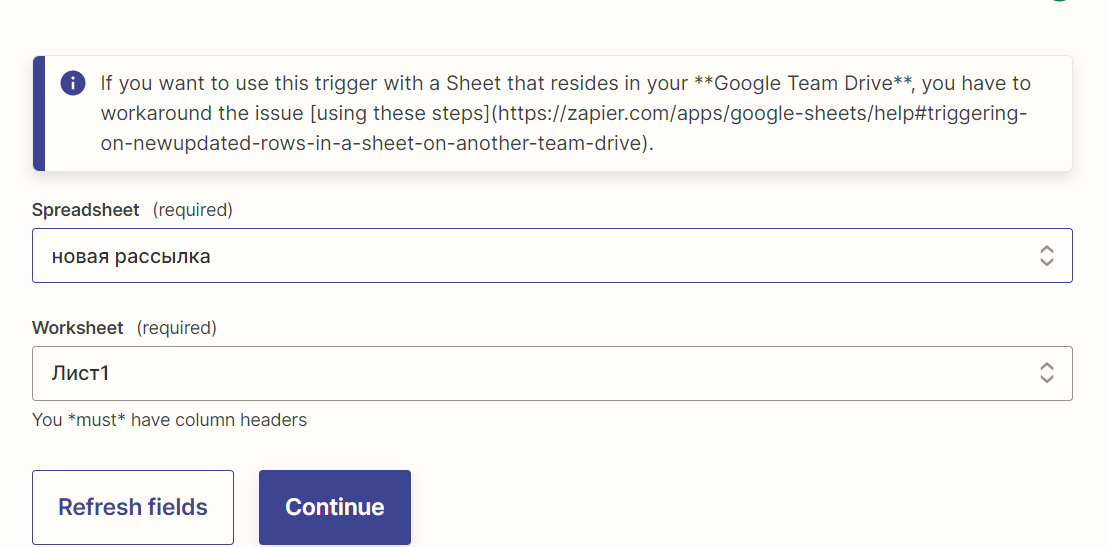
8. Next, select "Spreadsheet A/B" (most often, in Spreadsheet Row A it will be possible to pull up only the phone number. In Spreadsheet Row B, you can pull up the number and name
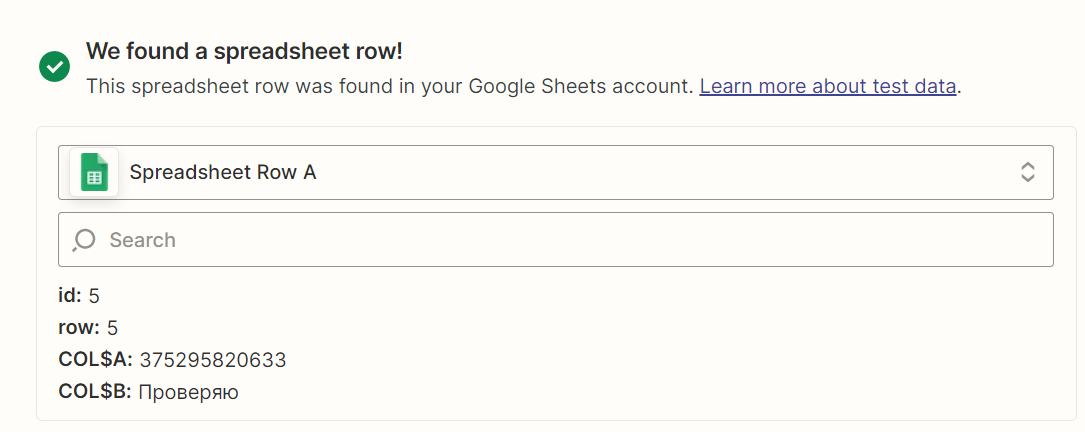
9. Next, in the action we select our application and select "Event", in our case it is Send a Text
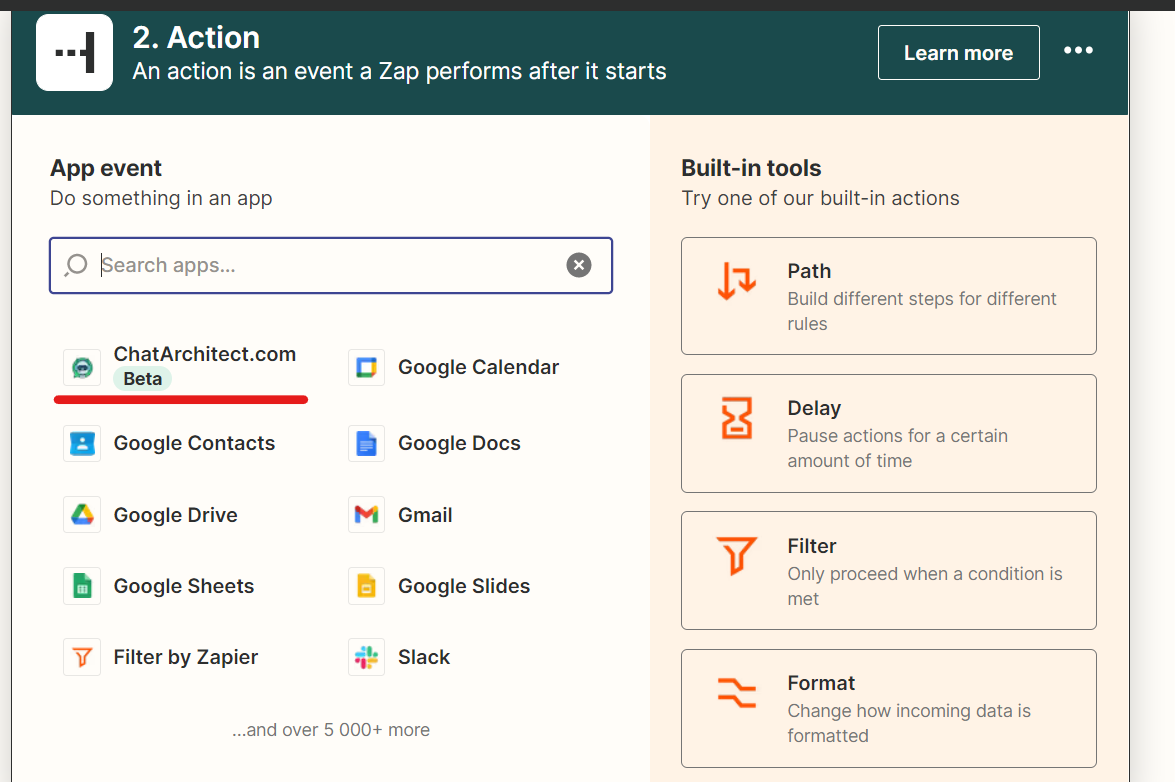
10. Next, select our account in chatarchitect and go to the "Set up action" setting. In "Destination" we select data from your table, in the Text tab - write the text of your template, in isHSM - True. After that, conduct a test send and you can start the mailing list.
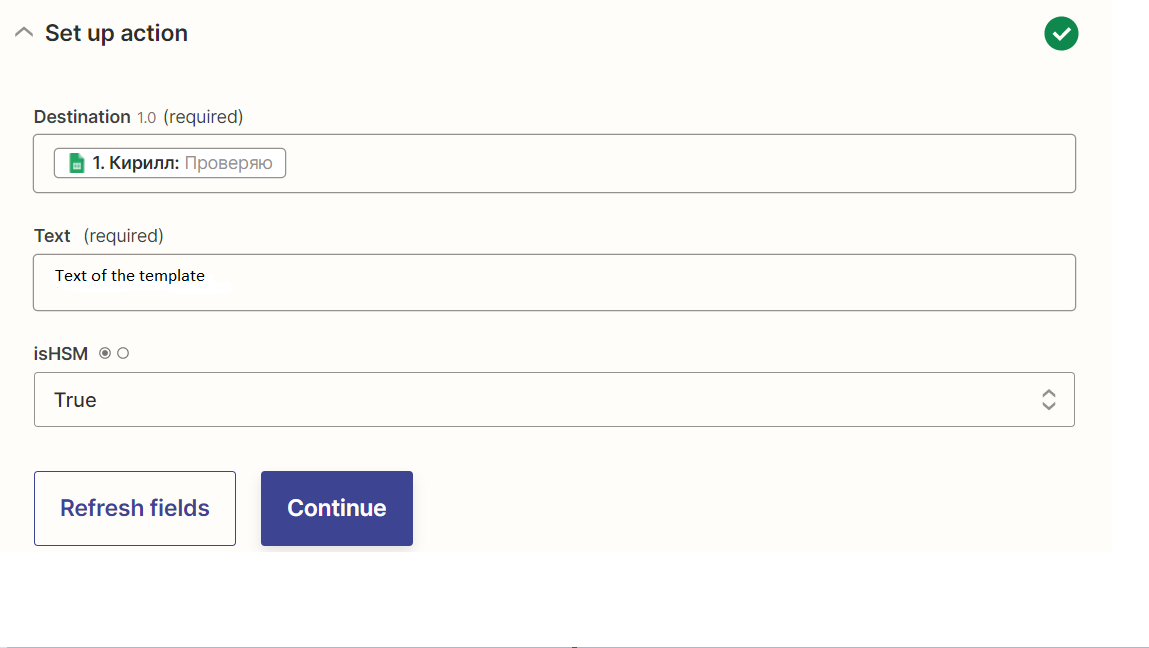
11.We add numbers to the table after we have activated ZAP!!!
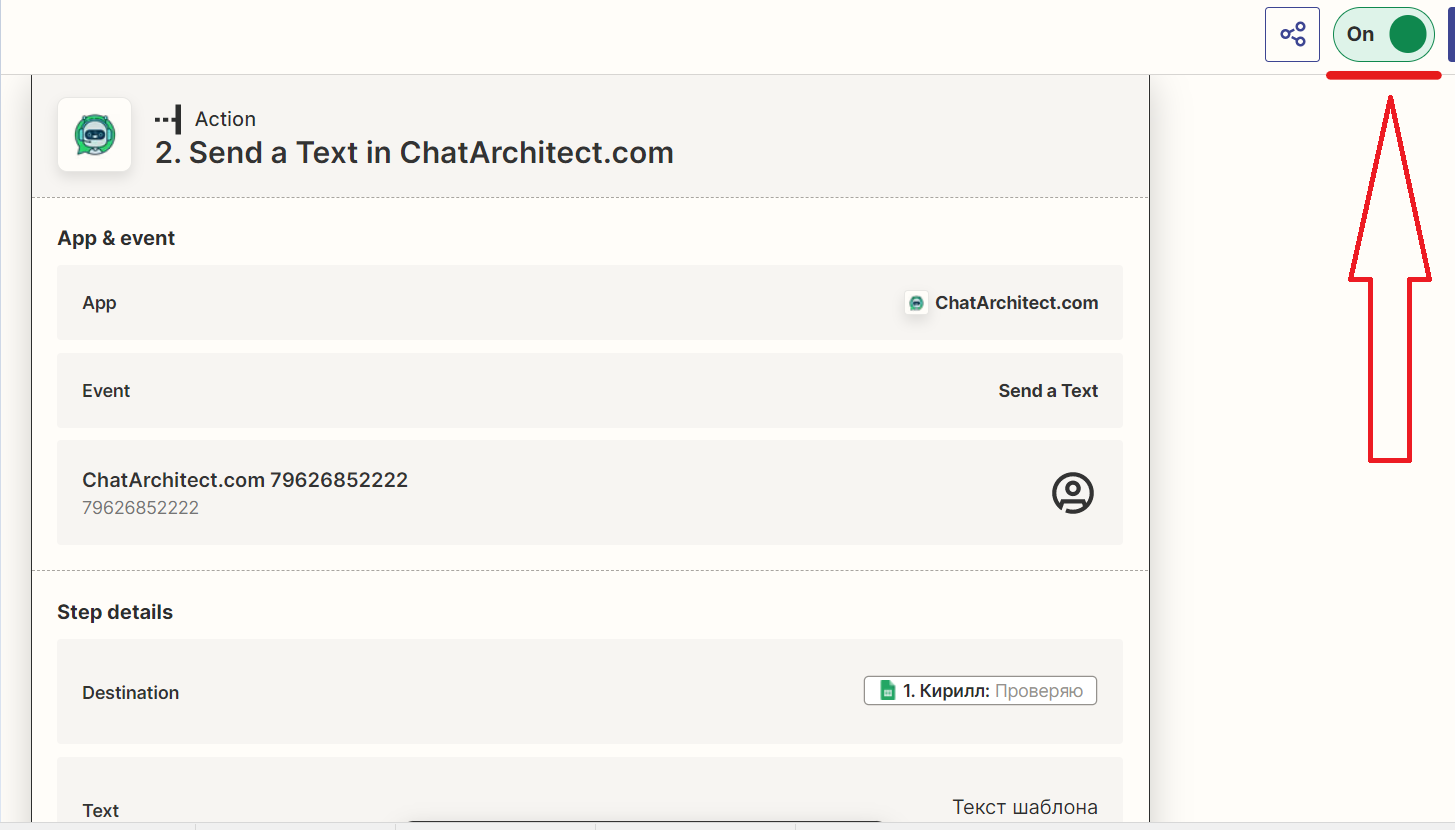
12. Add numbers to the table, ZAP will work on them within 15 minutes
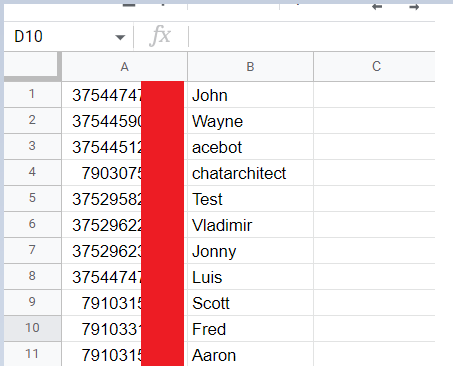
!!! Zapier works by adding a new column to the table, i.e. in order for it to send out mailings to the numbers you need, they must be added to the table only after activating Zap !!!
