Step by step instruction how to create a template in our app
1. First of all, you need to open https://app.chatarchitect.com/ and click on the "Facebook Login" button or "Google Login" button
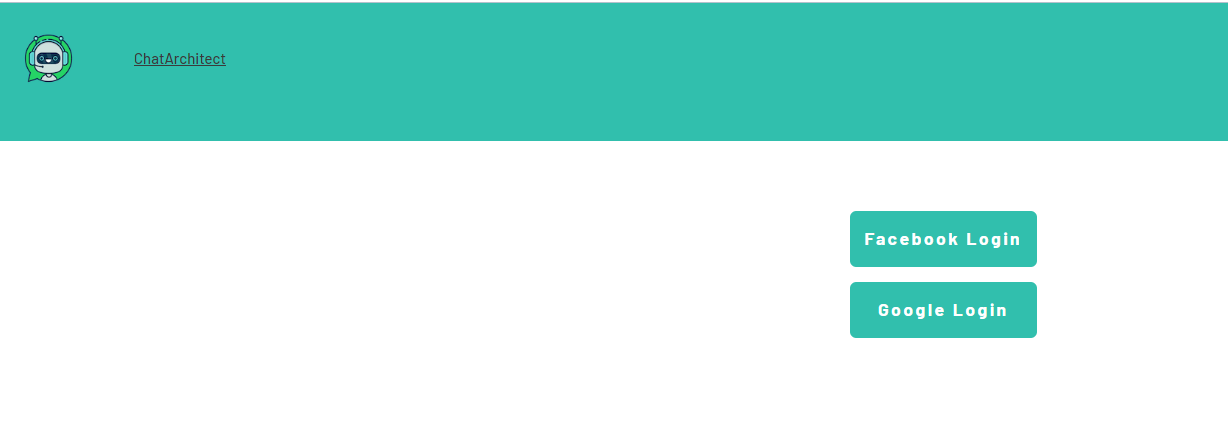
2. After you have logged in to your google \ facebook account, you must enter your PERSONAL phone number on which there is a WhatsApp application, a code will come to it (not to be confused with the number that you connected with us)
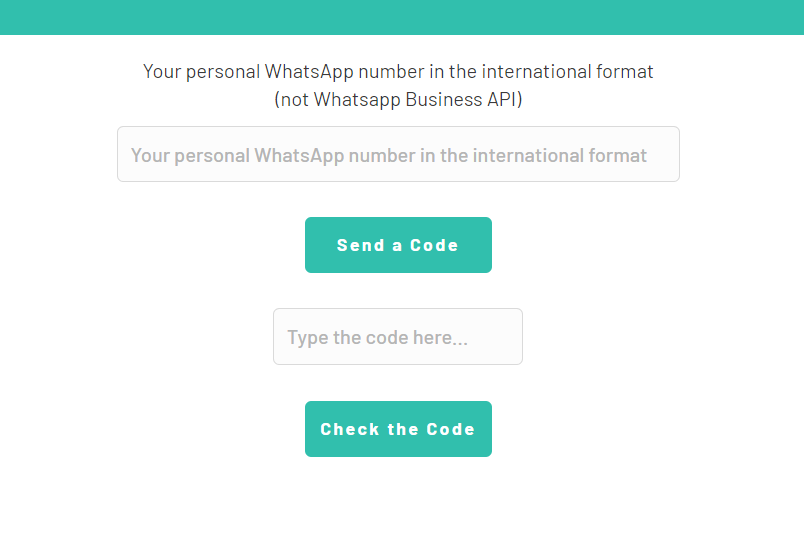
3. Put your App key and Secret and press "Yes, continue".
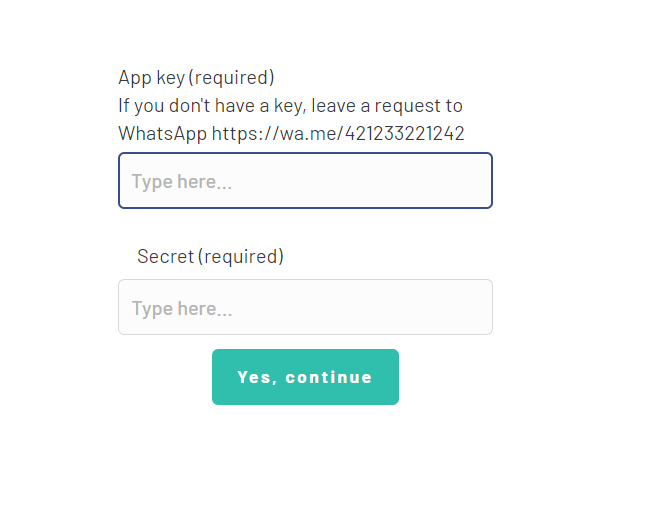
4. After this, an app menu will be opened. Click on the "Sumbit template" button.
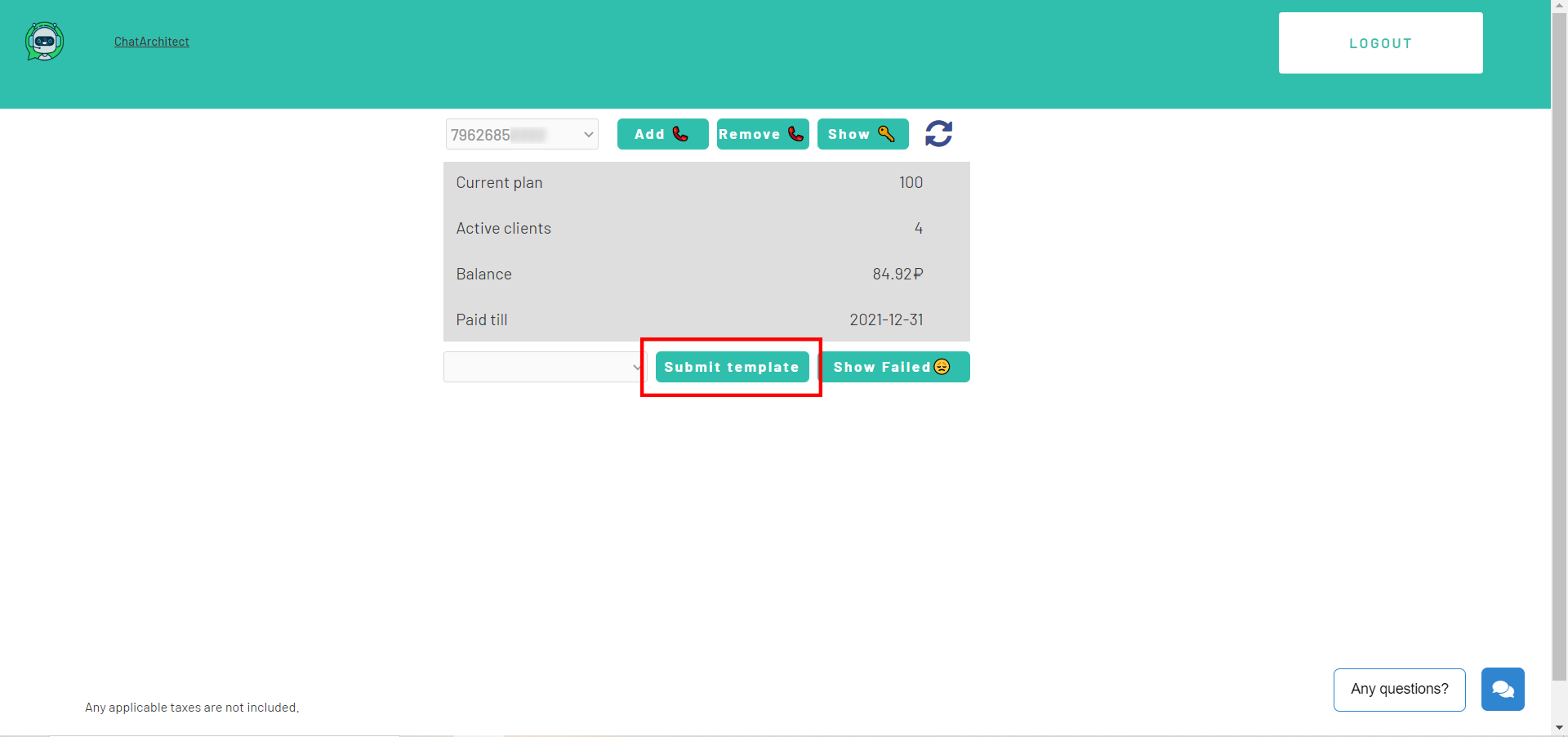
5. Select the desired language and template type.
Write your message with variables in the first column. For example, "Hello, our employee will answer you as soon as possible. Ticket {{1}} has been created." Variables should be in braces {{}}.
Write a sample message replacing the variables with a meaningful info in the second column. For example, "Hello, our employee will answer you as soon as possible. Ticket [999TTT] has been created.". The placeholder is square brackets [].
Then click "Sumbit Template".
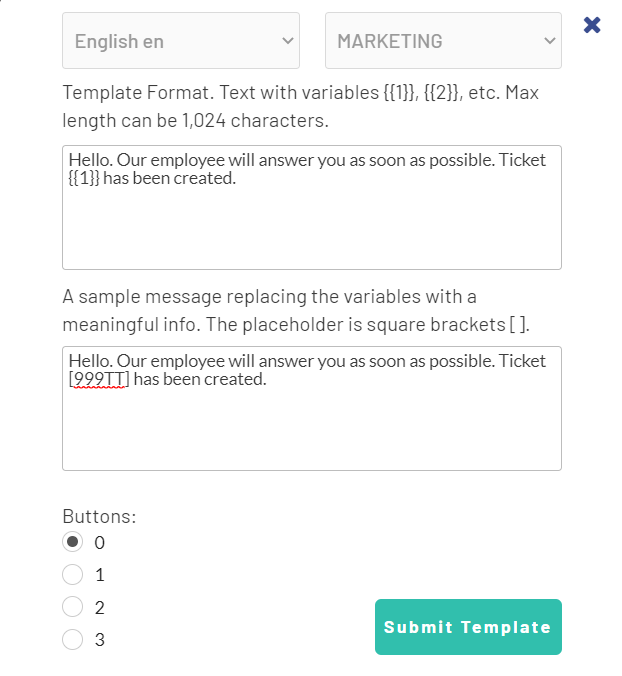
6. After review, your template will appear in "Approved templates".
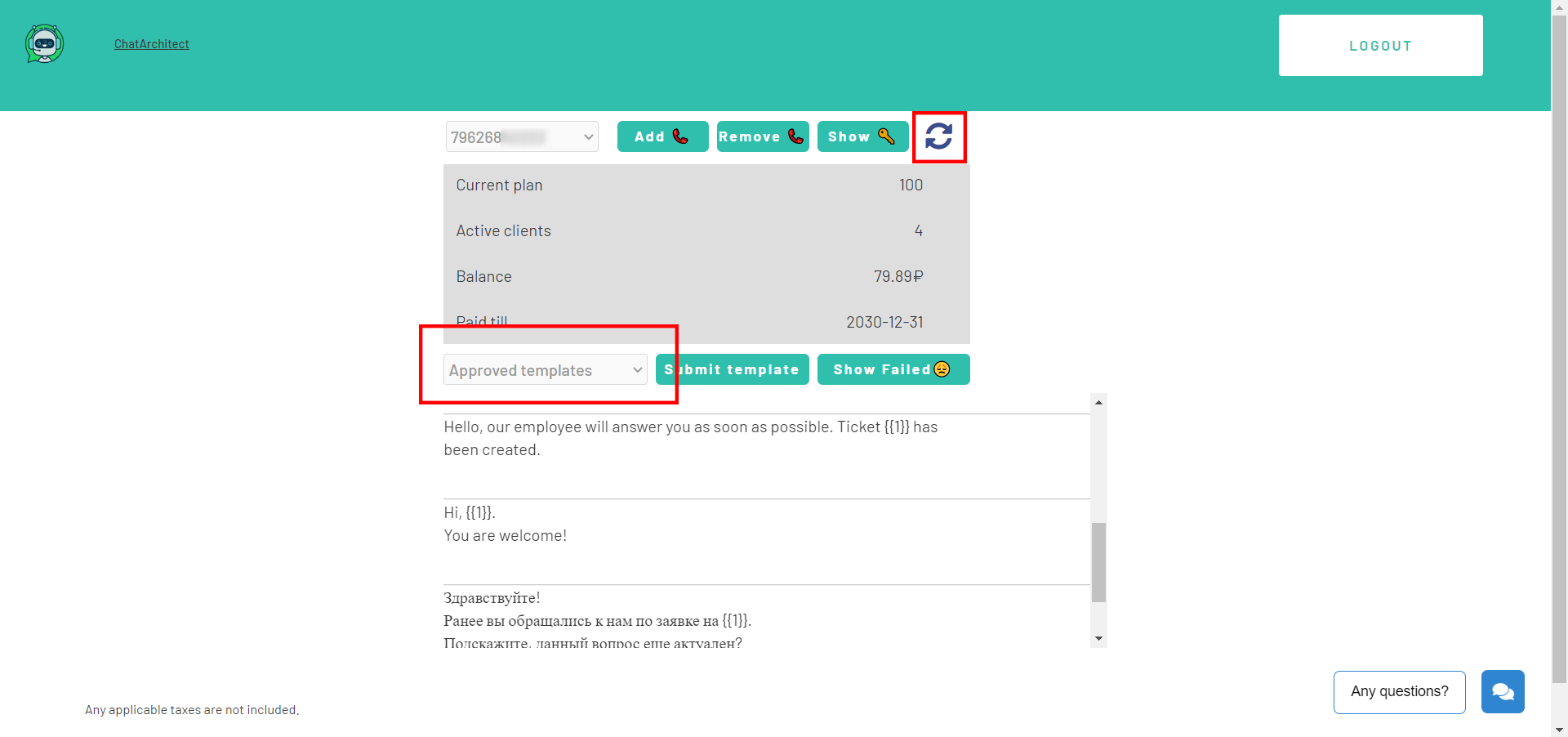
Don't forget to click on the "refresh" button.
